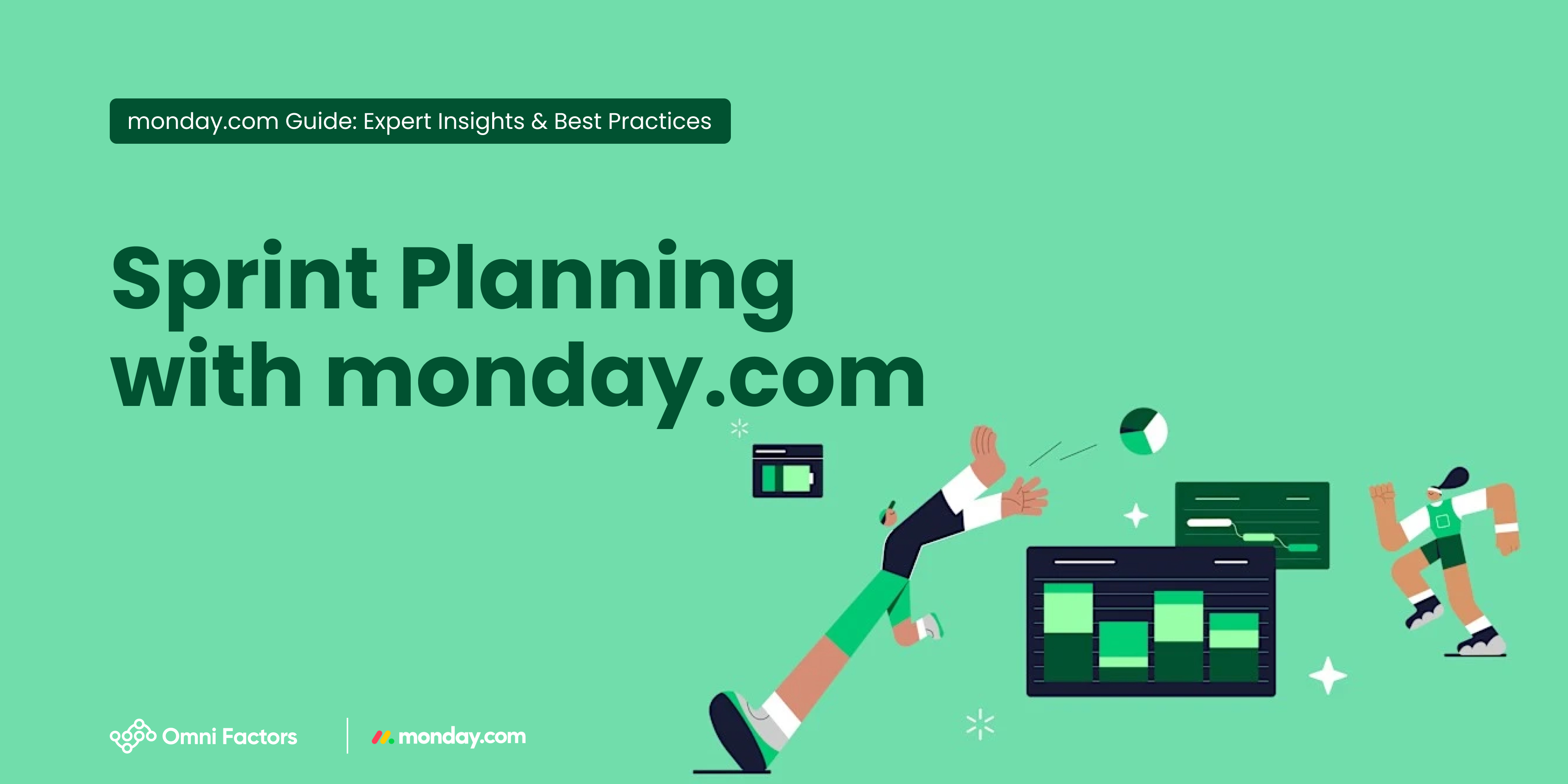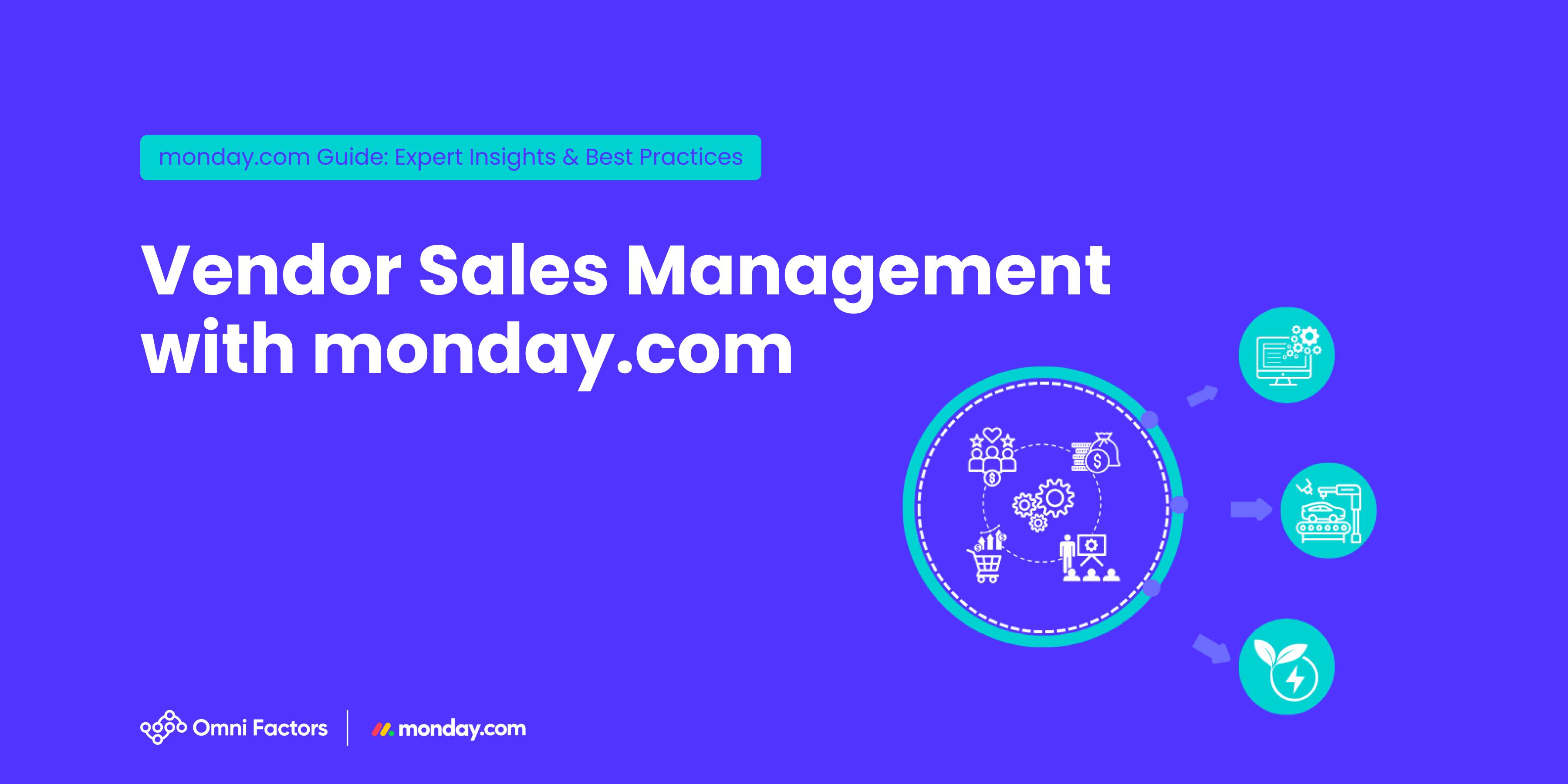monday.com can be used for personal agenda management as well as internal team communication. It helps prioritize meetings, ensure coordination between teams, set reminders, and even reserve physical meeting rooms.
Work Calendar Template
With the Work Calendar template, you can view your tasks on a calendar and categorize them based on priority or due dates.
Image 1-1: Work Calendar Template Image 1-2: Work Calendar Boards
Among the available templates, the “Work Calendar” includes a Calendar Board where daily tasks and meetings are recorded, a Work Calendar Board for weekly or monthly planning, and a Team Task Overview report screen that combines tasks into a single calendar to generate reports based on priority.
Calendar Board
Image 2: Calendar Board
This board includes a traditional calendar and a Gantt chart view.
Work Calendar Board
Image 3: Work Calendar Board
Team Task Overview
Image 4: Team Task Overview
The Team Task Overview screen serves as a central dashboard summarizing the team’s entire calendar. It includes a pie chart showing task priority distribution, a battery widget for task status distribution, and a calendar widget.
Meeting Scheduling with Integrations
monday.com can integrate with tools like Gmail, Outlook, Zoom, and Microsoft Teams.
Image 5: Integration List
You can receive and send notifications through these platforms. Once integrated, calendars from different tools can be merged and displayed on a single board.
Image 6: Gmail Automation Recipes
Integration can be easily set up using the ready-made recipes found in the automation center. Here are some examples of these recipes and their functions:
Image 7-1: Gmail Automations Image 7-2: Gmail Automations
With the automation shown in Image 7-1, a meeting created in the board will simultaneously be created in Google Calendar.
With the automation shown in Image 7-2, a meeting created in Google Calendar will simultaneously appear on the board.
Reserving Physical Meeting Rooms
When organizing in-person meetings with clients in an office setting, it’s essential to reserve meeting rooms in advance. For offices with a limited number of meeting rooms, being able to see room availability makes the reservation process much more efficient and accurate.
The Calendar View allows all scheduled meetings to be displayed in a single calendar layout. It helps you track which rooms are available or occupied for scheduling new meetings.
Image 8: Meeting Plan View on Board
Image 9: Meeting Plan in Calendar View
The first image shows the meeting plan within the board structure, while the second image displays it in the Calendar View.
The board includes a Meeting Gantt View where you can track personal meetings next to the meeting rooms.
The Chart View allows you to report room and participant availability, while the Unscheduled Meetings view lists upcoming meetings sorted by date.
Image 10: Creating a Meeting via Calendar View
You can create meetings directly within the monday.com calendar tool, select meeting rooms, assign participants, and send notifications.
You can also associate the meeting with a specific client or topic, add the meeting agenda and necessary documents, and share these with relevant attendees.
This feature prevents double-booking for the same room and time slot, and also improves communication efficiency.